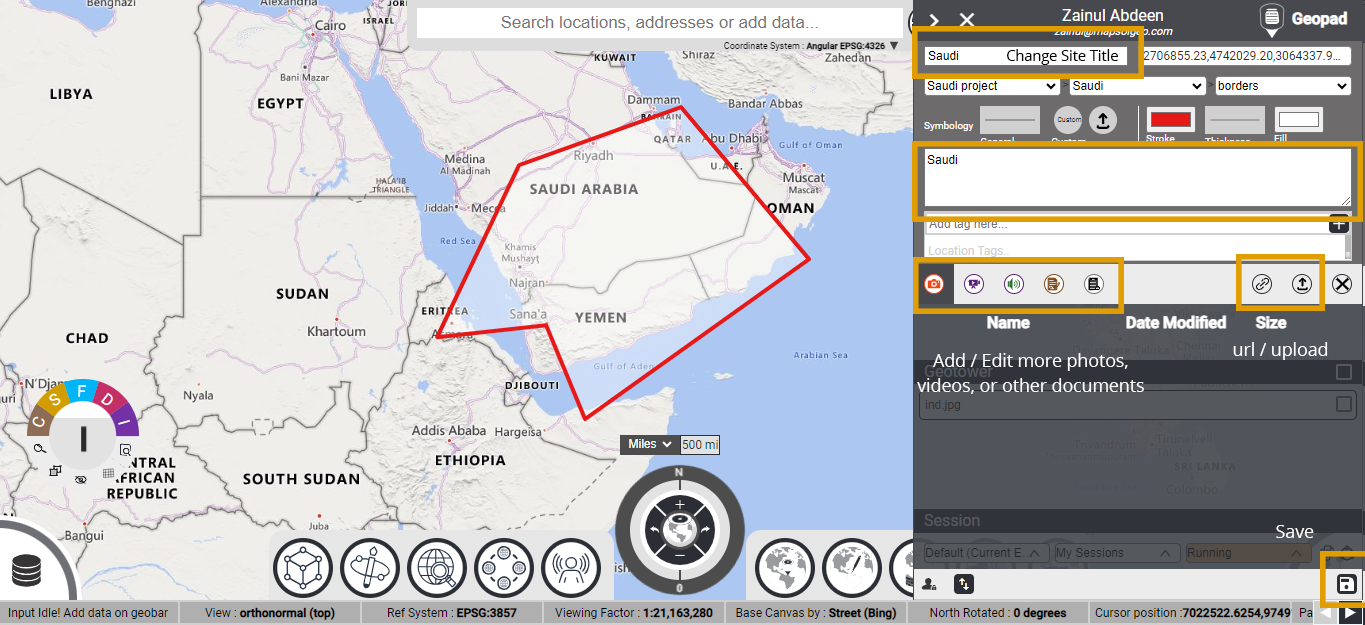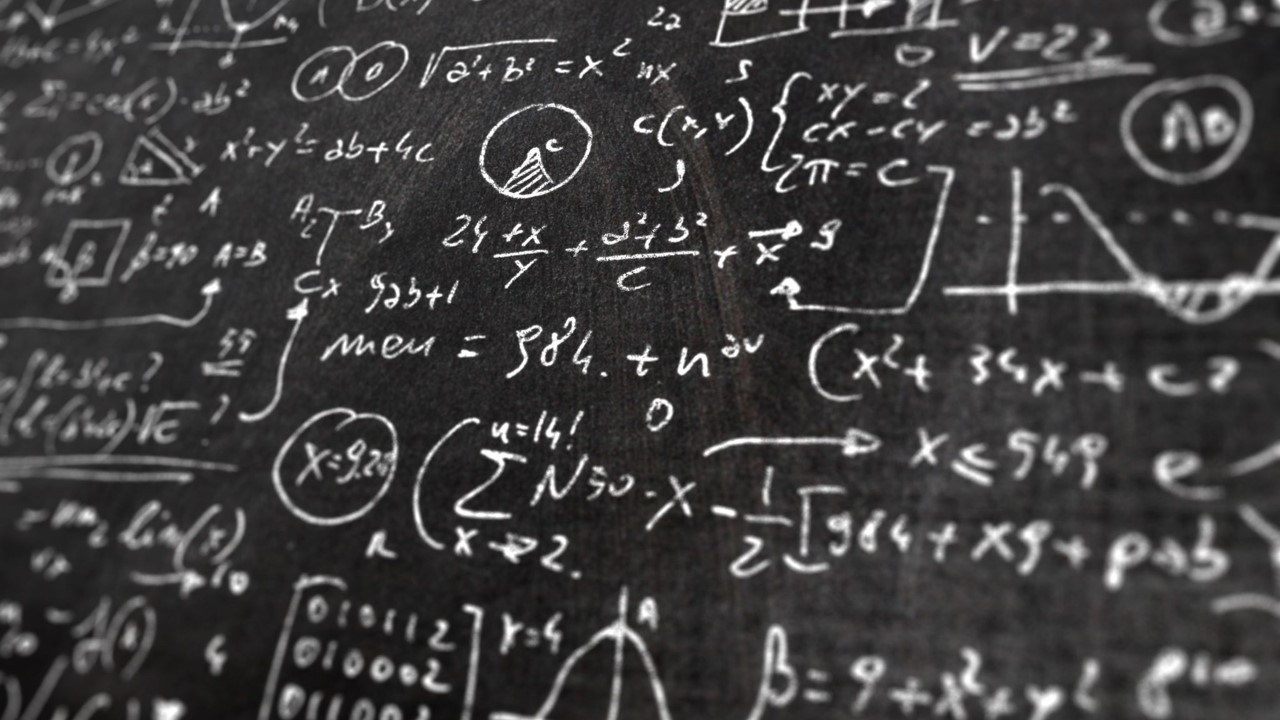Single Step Login: user your Gmail account.
- July 14, 2023
- Mapsol Admin
- No Comments

Click the geopad button on the GeotrayTM (bottom right corner of the screen) to activate the GeopadTM. The GeopadTM is a tool to create and store site information. Create Site as explained in Workflow #1
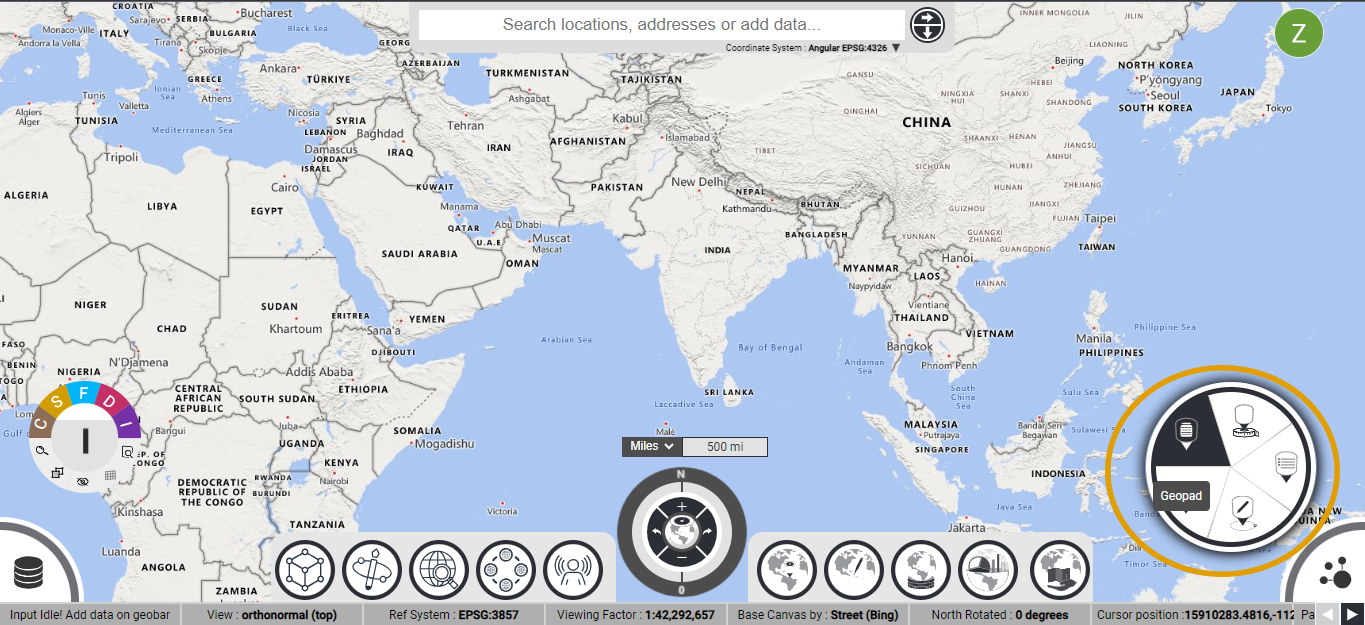
GeopadTM has the tools to review, edit, or delete previously entered information and to add new site information. Hover over the SitecardTM on GeopadTM to activate the edit and delete tools. Click on the SitecardTM to show and pan to site. The SitecardTM will turn white to indicate the site is being shown on the map.
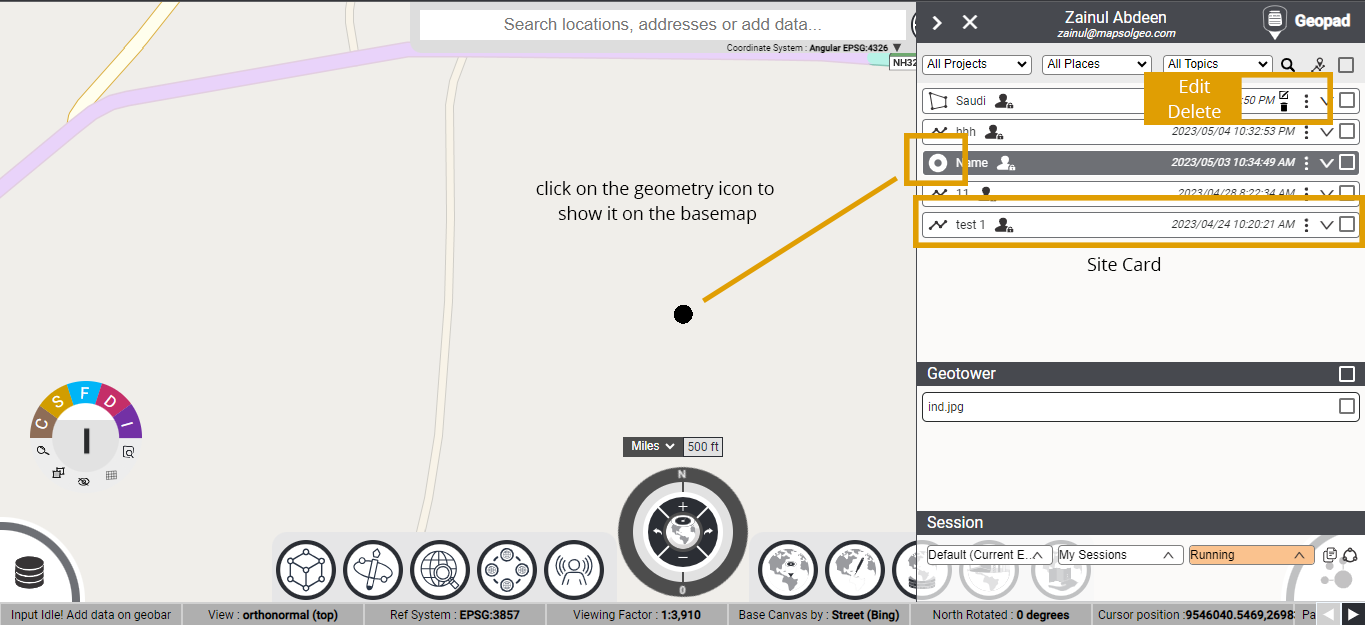
Click the edit button to open the site in edit mode. In the edit mode, a blue dot appears on the cursor (over the map) indicating a tool to change the location or geometry of the site. You can click on the existing site and drag it to a new location. Use the delete button to delete a site.
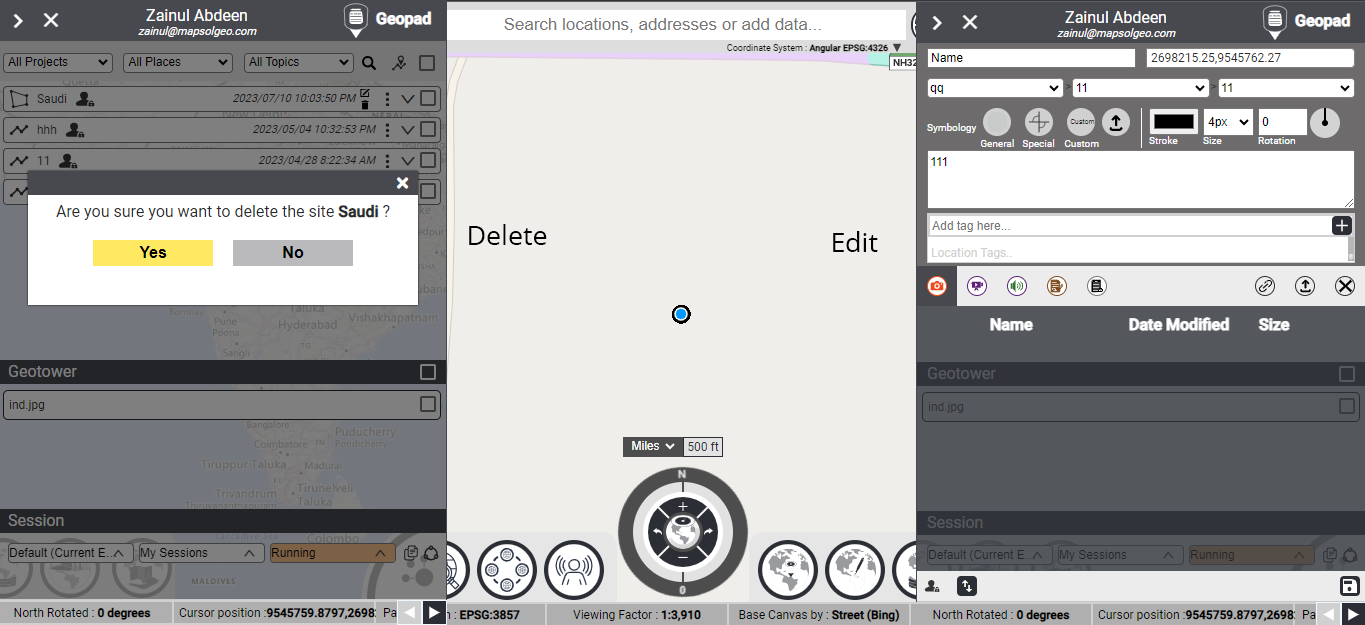
To edit a line or polygon site, click on an existing vertex (corner) of the polygon to move it or at a new location (on the edge of a polygon) to add a new vertex for changing the geometry. Multiple vertexes can be added or edited. To delete or remove a vertex, click and drag to the closest other vertex.
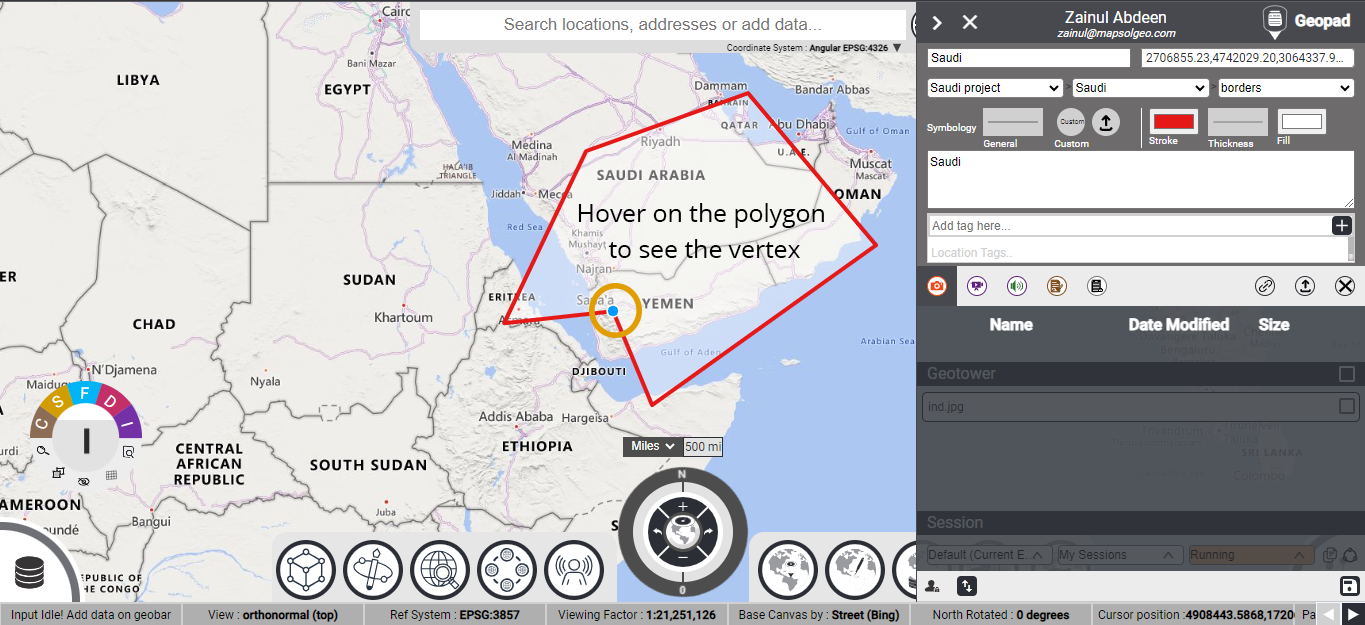
Within the GeopadTM, you can choose to change site names, descriptions or add/delete more photos, videos or other documents. You can also change the project-site association by changing the project number from the dropdown menu. Click the Save button to finish your edits.