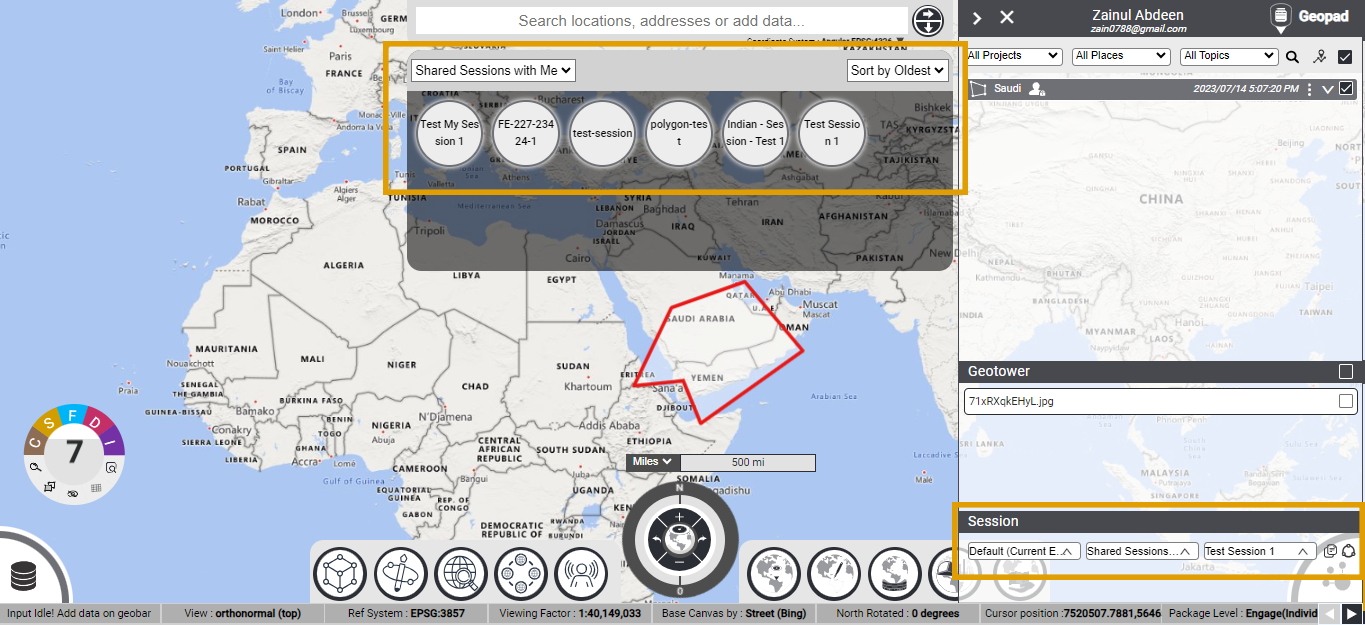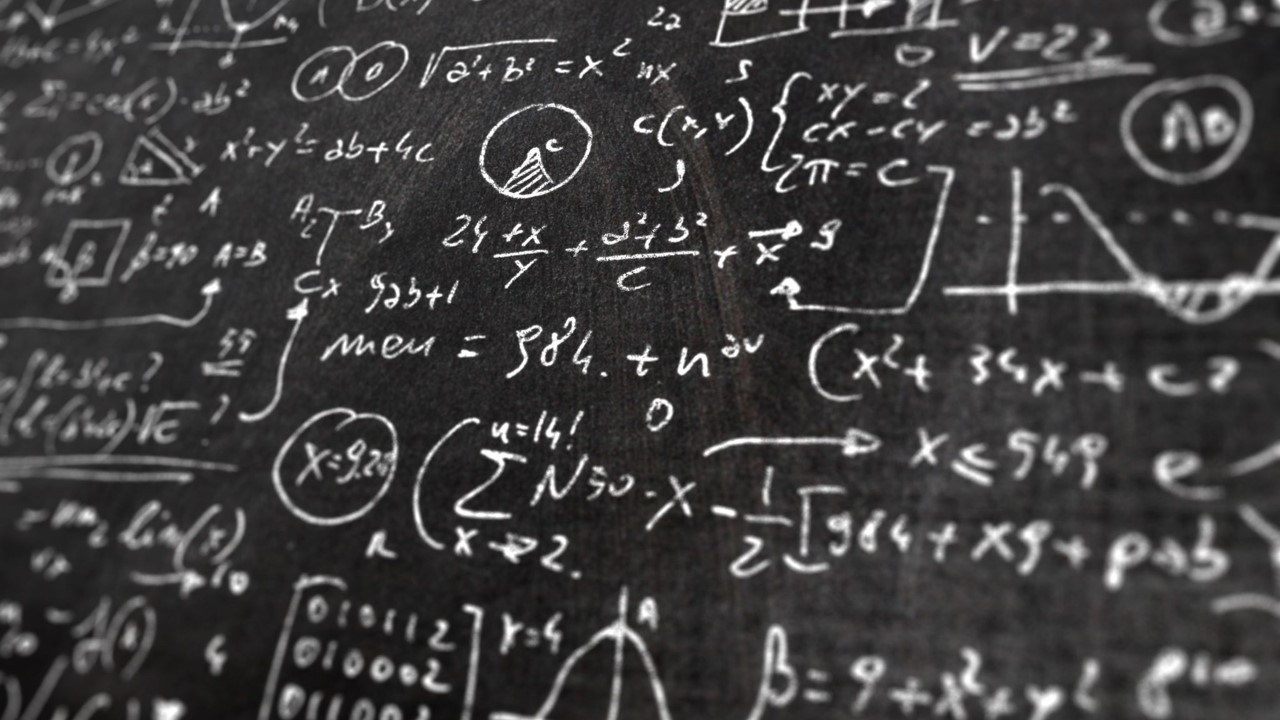Single Step Login: user your Gmail account.
WORKFLOW # 5 - COLLABORATE AND PRESENT YOUR WORK
- July 14, 2023
- Mapsol Admin
- No Comments

Create sites on GeopadTM as shown the workflow #2 or edit existing project info as shown on workflow #3.
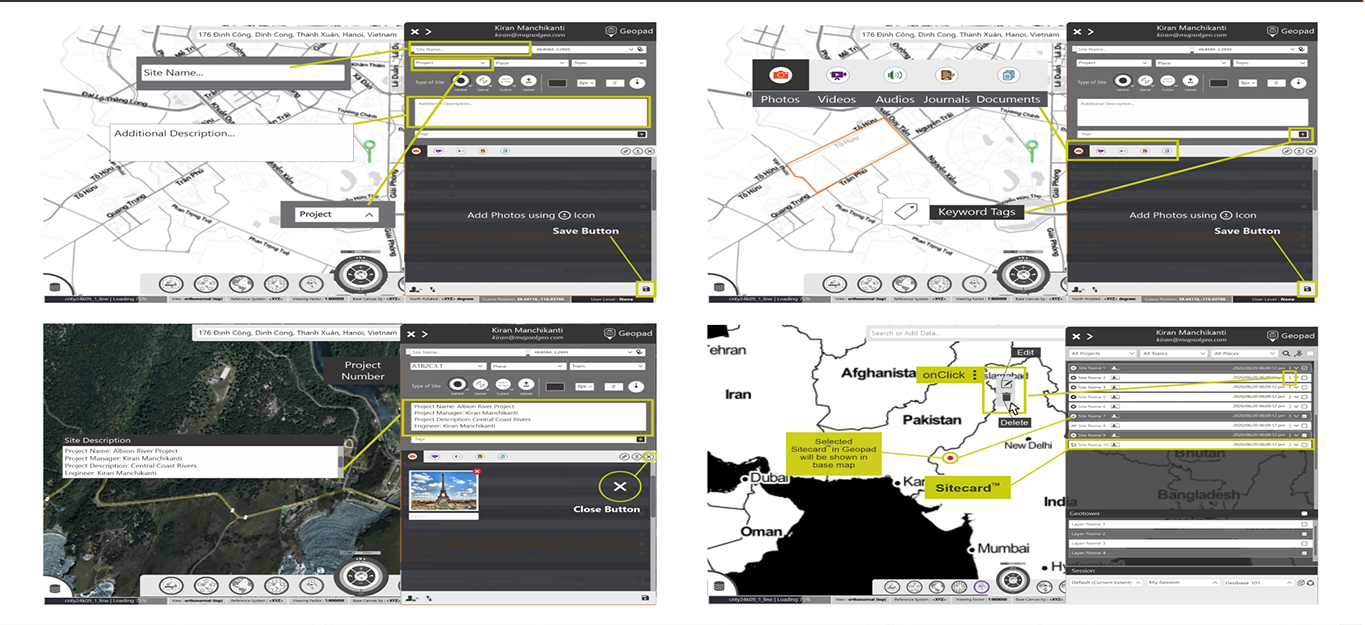
To initiate the sharing process in the GeopadTM, navigate to the “Sharing” section. Check the checkboxes for the desired sites and layers that you want to share with others. Once you have selected the appropriate sites and layers, locate the share icon in the bottom right corner of the Geopad interface. Click on it to proceed with sharing.
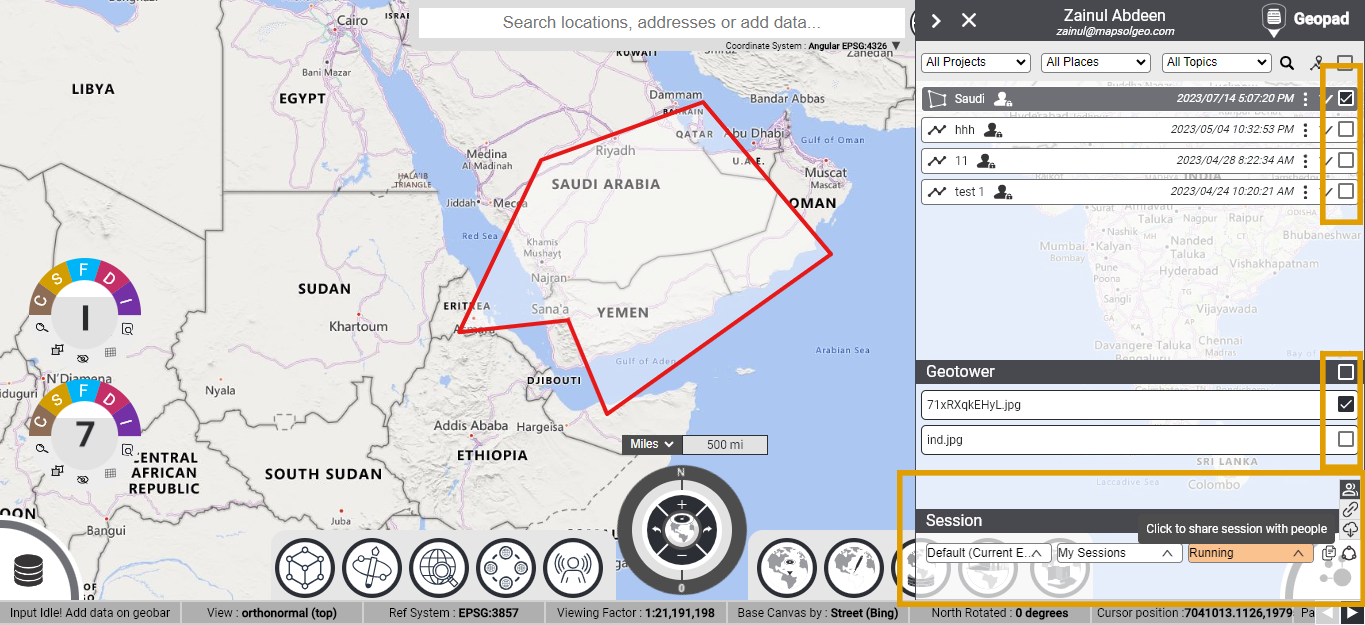
After clicking the share icon, a dialog box will appear with three options. Select the first option, which is “Share with people.” This option allows you to share the session with specific individuals. After selecting “Share with people,” you will be prompted to create a new session name. Enter a suitable name for the session in the provided text field and click on the save button.
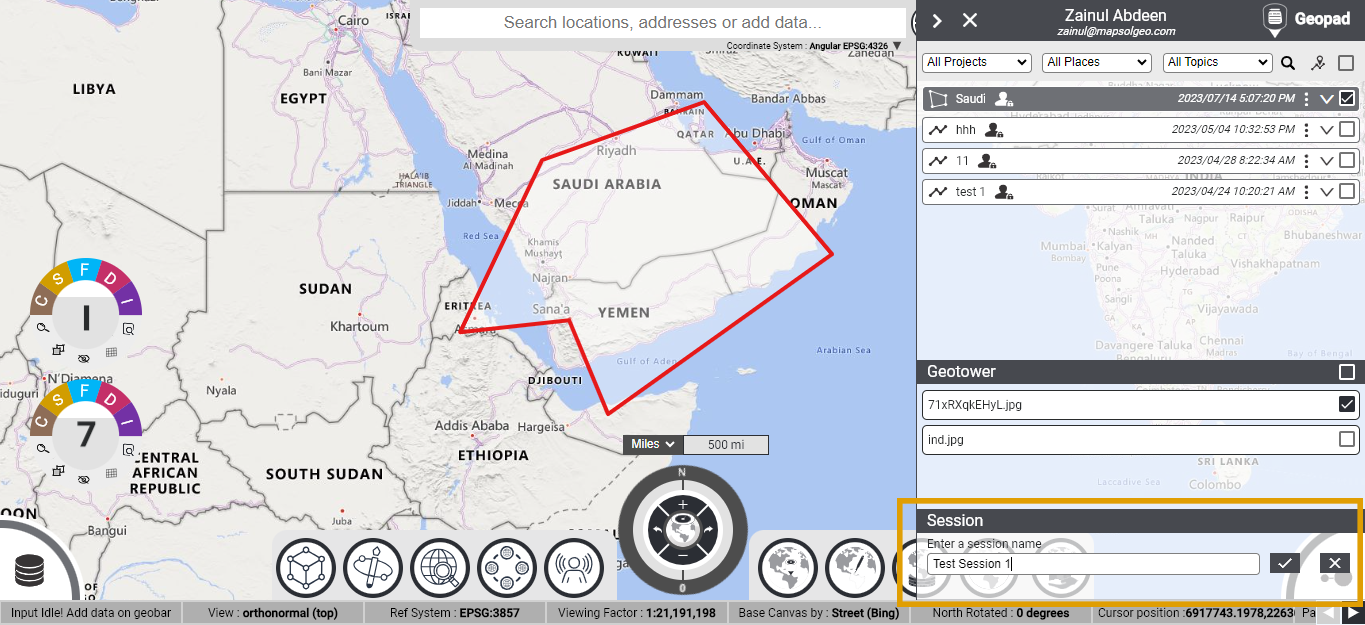
Next, input the email address of the recipient user to whom you want to share the session. Finally, click on the send button to send the shared session to the recipient user. Additionally, you can also copy the session’s link by clicking on the link button located below the people icon within the share dialog.
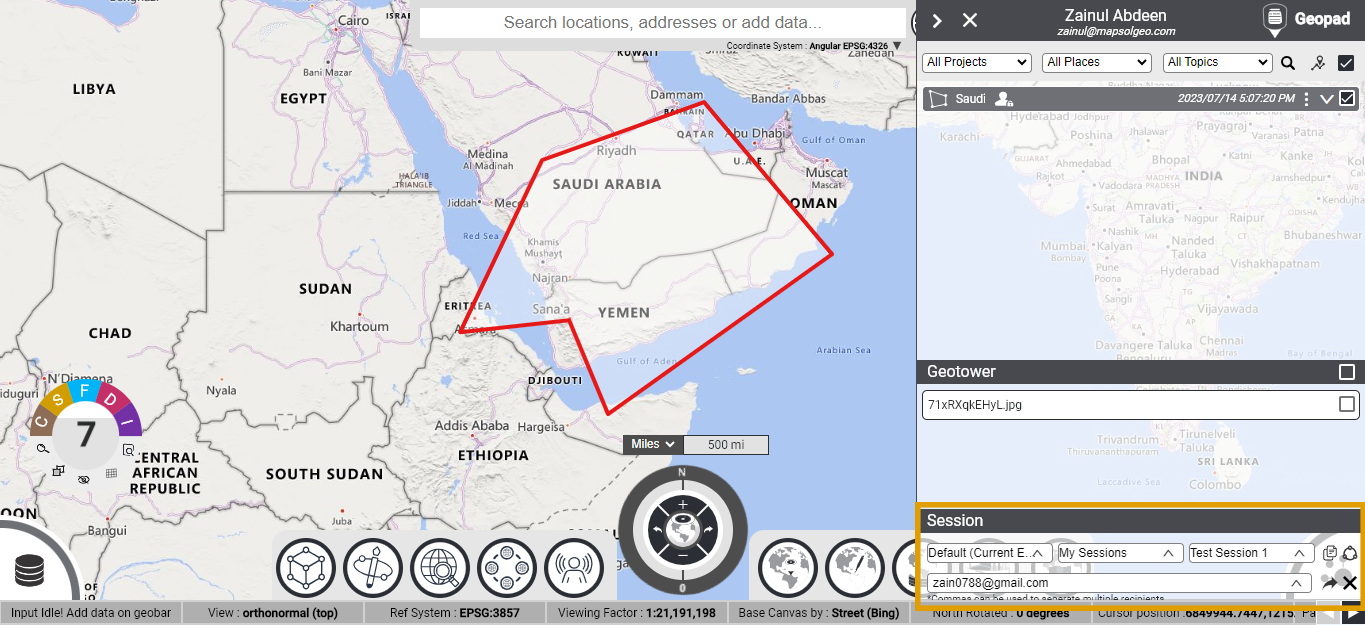
By following these steps, the recipient user will be able to access the shared session either through the GeobaseTM located in the GeobarTM dropdown menu or by selecting the “Session Share with Me” option. They can view all the shared sessions, including the sites and layers shared with them.