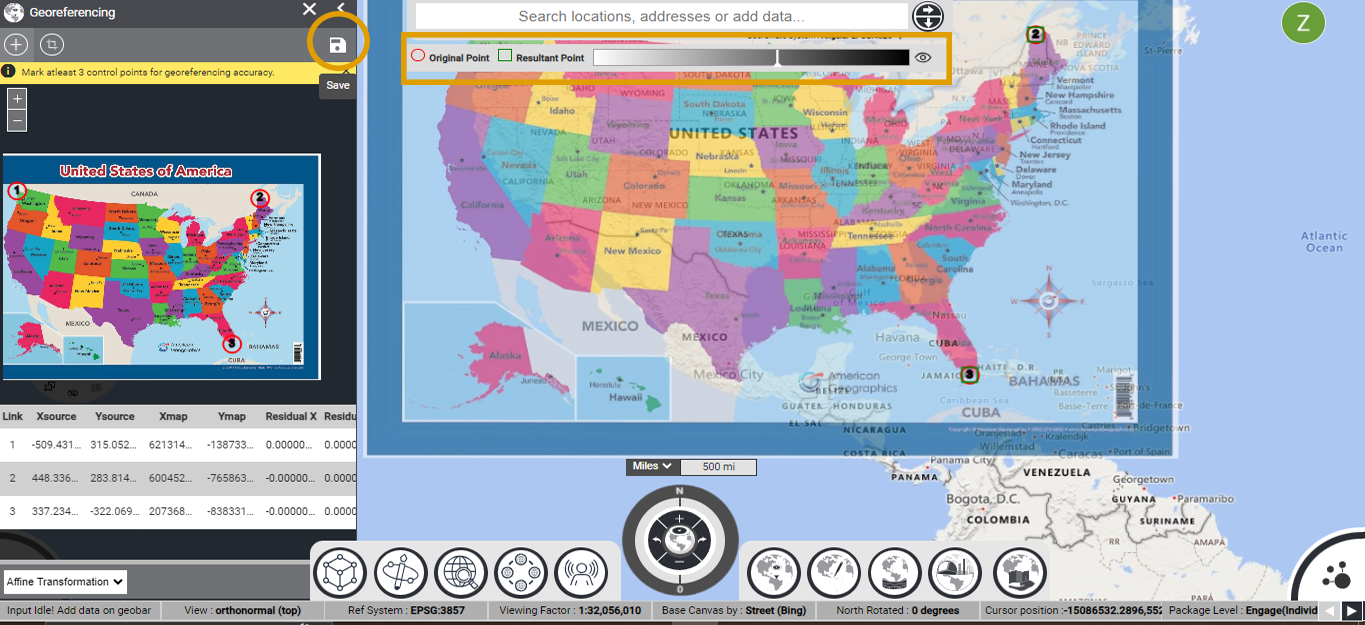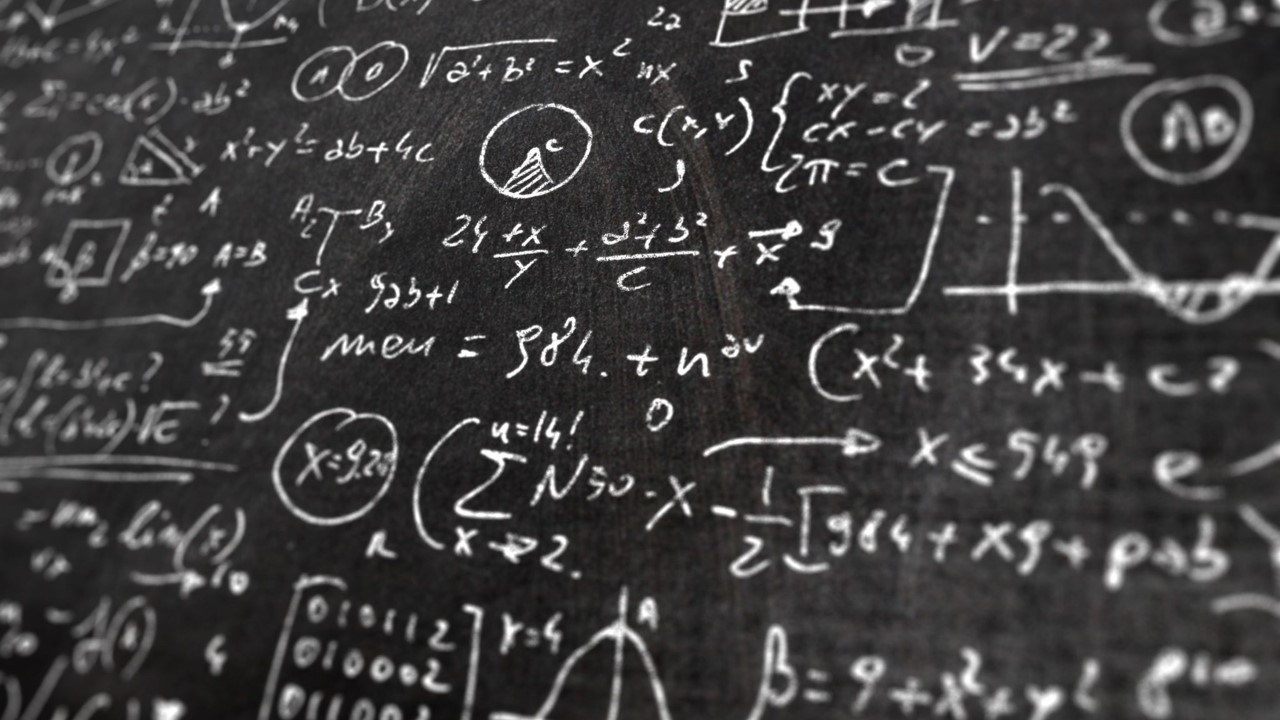Single Step Login: user your Gmail account.
WORKFLOW # 7 - ADD LABELS TO GEOPAD SITES
- July 19, 2023
- Mapsol Admin
- No Comments

Click on the GeobarTM dropdown and click on file manager (local) and add any jpg file to georeference.
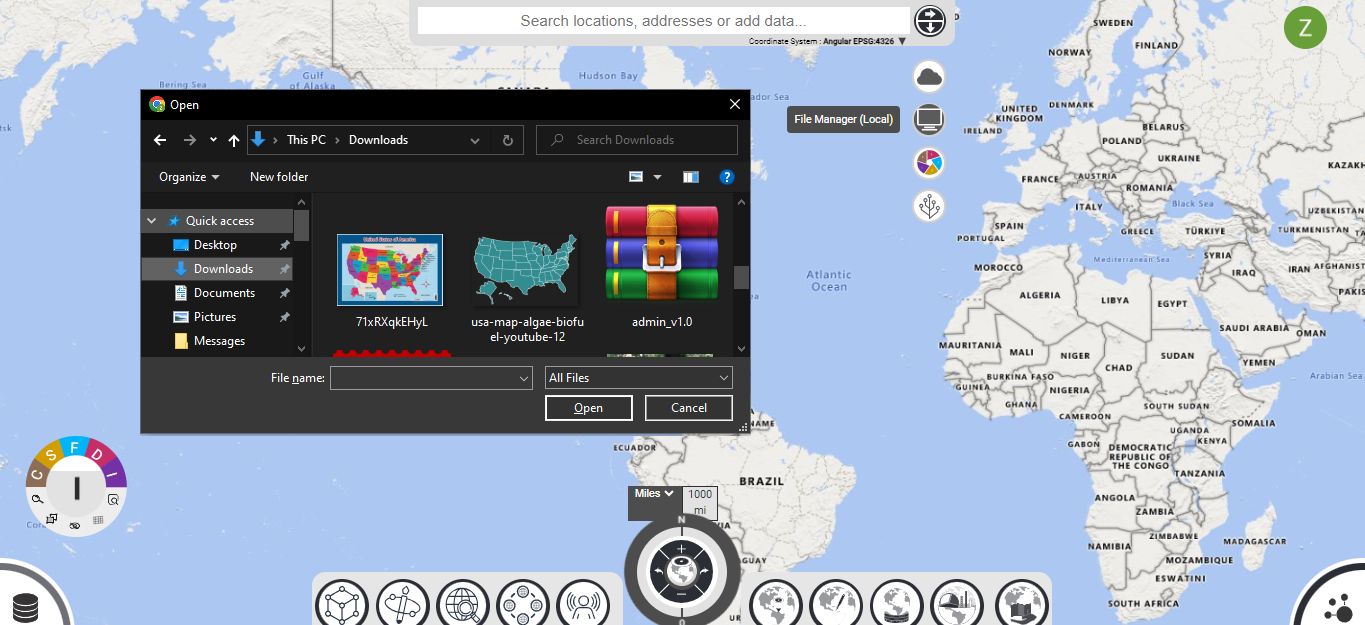
Once the file gets uploaded. The jpg will load in the basemap at (0,0) coordinates. and a raster layer will be created on the GeotowerTM. On the CSFDI buttons, The “C” Connection button will be greyed out meaning the raster file is not georeferenced yet.
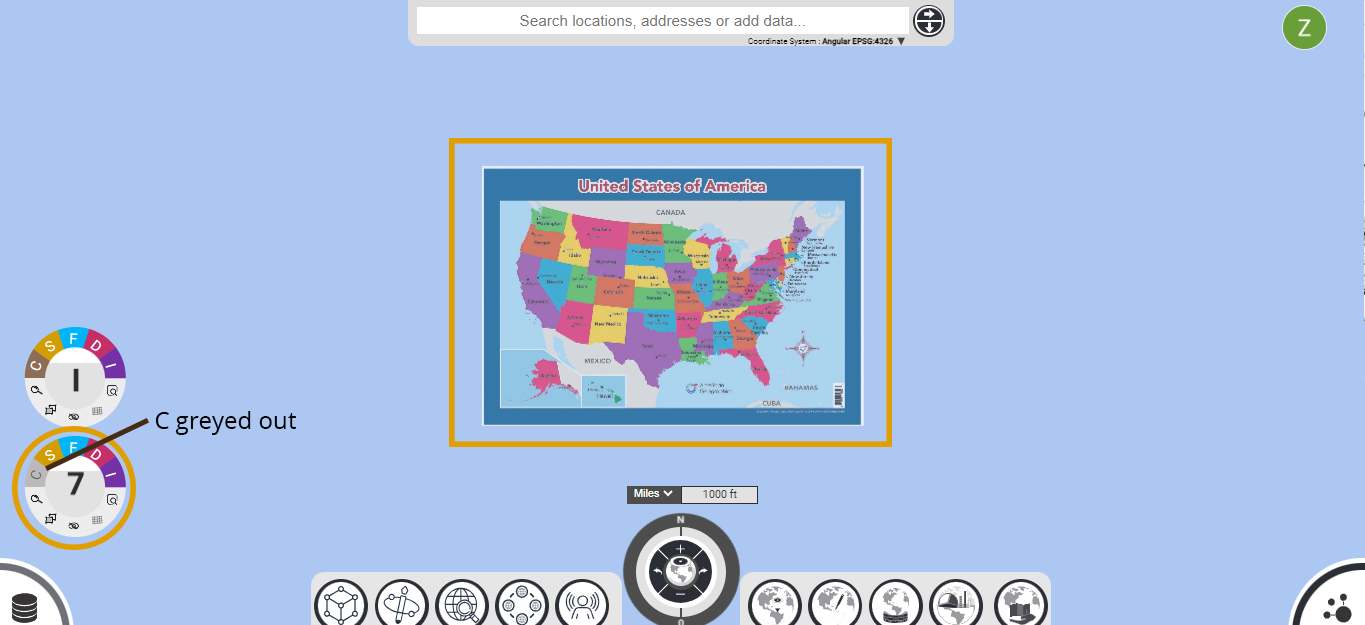
Then click on the Georeferencing button situated in the GeosoleTM section on the right-hand side of the bottom center buttons. This will activate the georeferencing mode. Next, click on the preview button which is on raster layer as shown on the image below
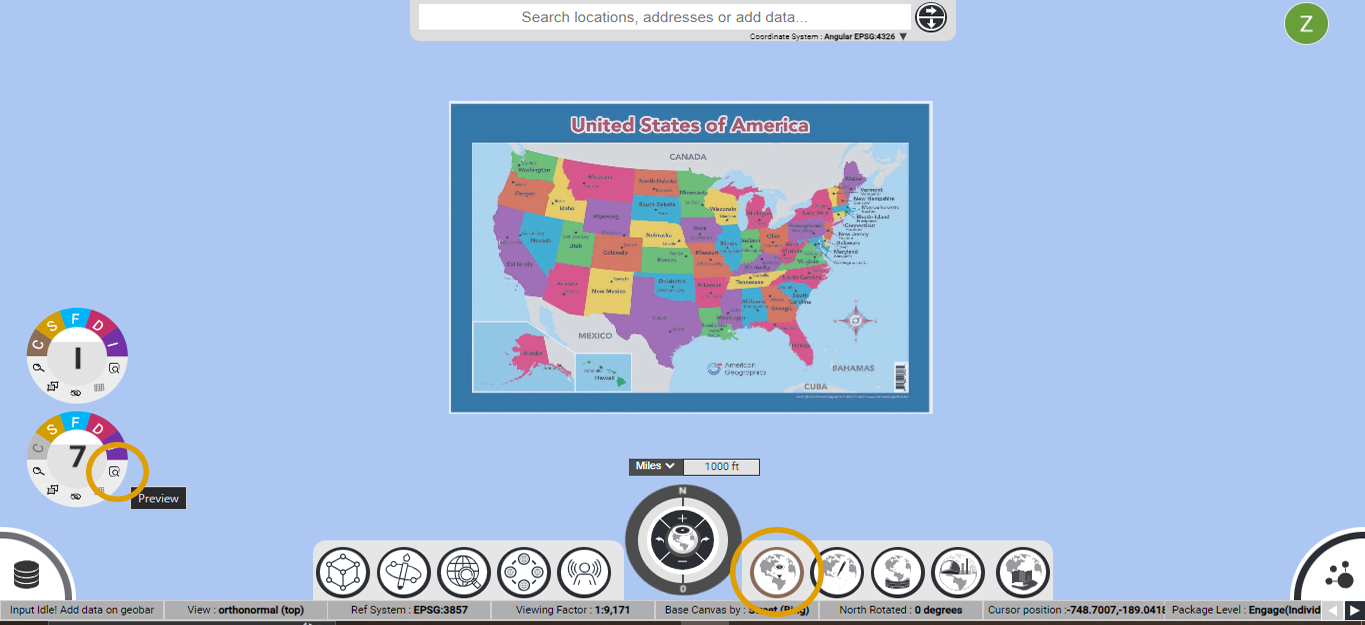
Once the preview button is clicked, the georeferencing panel will slide from the left hand side with the raster image loaded on it. position the basemap where you want to georeference the image and then click on point in the basemap or the panel to add Point1. lets say you have added point1 on the image panel, then reference that point to the basemap. click on the basemap , another point1 will be shown in the basemap. All the values will be captured in the table on the georeferencing panel. Refer below image.
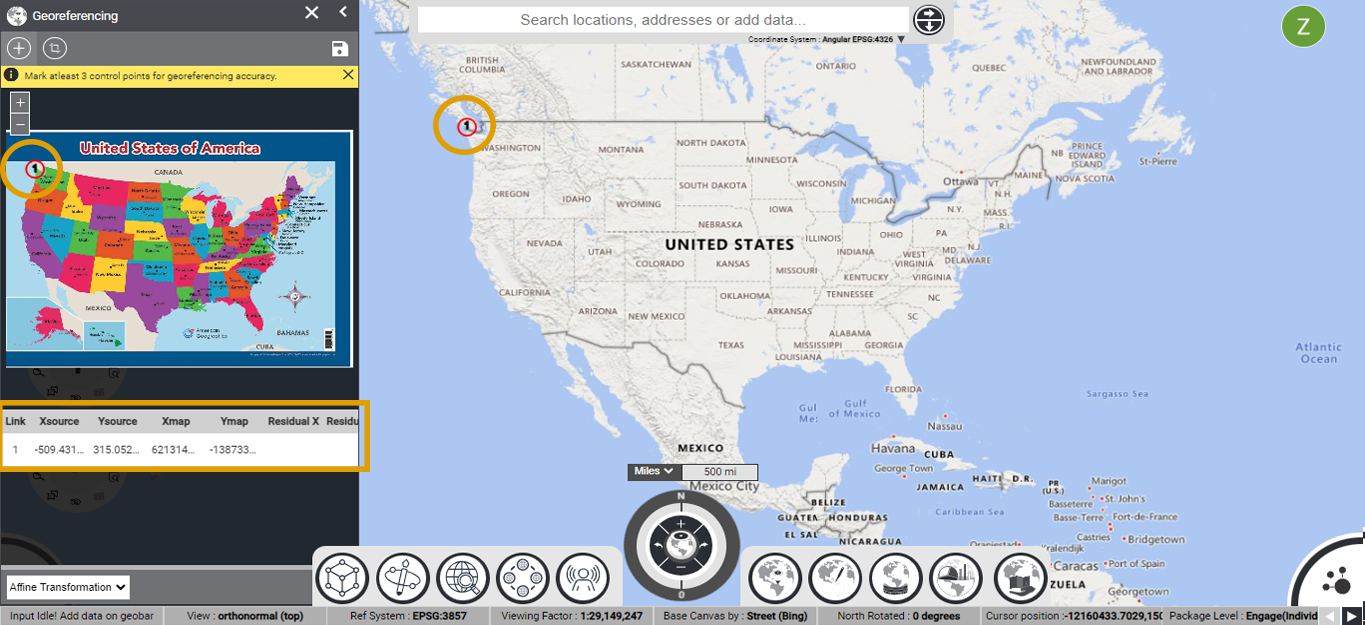
Similarly you can reference another point , and the 3rd point , if you add a point on image panel, automatically the application will add the 3rd point on the basemap. and the raster image will appear on the basemap. To save the georeferenced image.click on the save button which is located on the top right corner of the georeferencing panel. The data will be saved and also the “C” on the layer will be colored meaning that this particular layer is georeferenced.